MicroStation V8i Essentials
An Overview of MicroStation
- MicroStation's menus
- The Task-based Interface
- Keyboard mapping
- Docking a tool box
- The Task Navigation tool box
- Tool tips
- Starting and stopping commands
- The tool settings window
- PopSet and tool settings
- Expandable tool settings
- Typical element placement tool settings
- The Key-in browser
- The status bar
- The Message Center
- View Windows
- Mouse view controls
- The View Groups dialog box
Working with Views
- Arranging Views
- Multiple Views and View Controls
- Design Navigation
- Window Menu Commands
- View Attributes
- Saved Views
Design Precision
- Working Units
- AccuDraw
Designing with MicroStation
- Working with Elements
- Closing Files
- Creating Design Files
- Saving Work
- Element Placement
- Additional Undo Features
- Backing up your work
Working with Snaps
- Active Snap Mode
- AccuSnap Settings
- Tentative Snapping
- Using Snaps in Desiging
- Multi-Snap
- Snapping to Select Elements
Defining Element Attributes
- Attributes Tools
- Using Attributes to Add Definition
Polygons and Circles
Levels
- Designing on Multiple Levels
- The Active Level
- Working with Multiple Levels
- The Level Display Dialog Box
- Level Filters
- Moving Elements Between Levels
- The Level Manager
- Importing and Attaching Levels
Design Problems - Beginning to Design
- Create a border file
- Draw an anchor
- Complete a pressure gauge
- Finish the pulley designs
- Apply By-Level symbology
Working with Multiple Elements
- The Fence
- Named Fences
- Element Selection
Grouping Elements
- Complex Chains
- Complex Shapes
- Graphic Groups
- Named Groups
Manipulating Elements
- Align Edges
- Mirror
- Rotate
- Scale
- Moving and Copying Parallel
- Construct Array
- Stretch Element
Modifying Elements
- Modify Element
- Partial Delete
- Trim Element
- Extend
- IntelliTrim
- Construct Circular Fillet
- Construct Chamfer
Cells
- Placing Cells in Designs
- Creating Cells
- Addional Placement Tools and Options
- Breaking up cells
Measurement
- Measure Distance
- Measure Radius and Angle Between Lines
- Measure Area
- Measure Length
Design Problems - Working with Elements
- Construct a P&ID Diagram
- Complete an Electrical Schematic Design
- Complete a Floor Plan
- Create and Place post cells
- Find the Largest Lot
- Clear Out the Airplane Wing
Text Elements
- Text Attributes
- Placement Options
- Text Styles
- Tools for Changing Text
- Additional Placement Tools
- Text Fields
Dimensions
- Tools
- The Dimension Styles Dialog Box
- Modifying Existing Dimensions
- Comparing Dimension Styles
Annotating Tools
- Detailing Symbols
- Revision Clouds
Design Problems - Annotating Designs
- Dimension a floor plan
- Detail a part
- Complete a building section
Adding Patterns
- Hatching Areas
- Crosshatch Areas
- Patterning Areas
- Associative Hatching and Patterns
- Working with Existing Patterns
References
- Design as Reference Material
- Working with References
- Live Nesting
- Modifying Attachment Settings
- Other Display Options
Models
- Types of Models
- Working with Models
- Models and Cells
Raster Tools
- Attaching Raster Data
- Manipulating Rasters
- Live Nesting
- Raster Tools
Project Explorer
- Exploring Projects
- Linking Detailing Symbols
Design Problems - Adding Detail to Designs
- Navigate the Part Project
- Designate Land Use
- Pattern a Wall and Foundation Section
- Create a set of construction plans
- Create detail plans for an office building
- Create a finished part assembly
- Position map sections
- Create a detail sheet
Printing
- The Print Dialog Box
- Setting Print Attributes
- Working with Borders
- Previewing
- Raster Support
- RDF Support
- Importing AutoCAD CTB Files
- Sending Data to the Printer

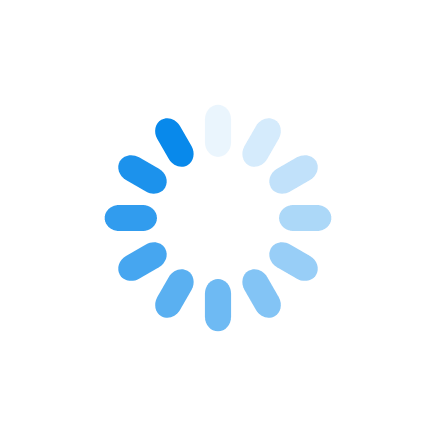


 Pricing & Payment Options
Pricing & Payment Options Duration
Duration Course Prerequisites
Course Prerequisites Delivery Methods
Delivery Methods

