MicroStation V8i for Advanced Users
Introduction
- Introduction to the 2D Level 2 course
- Previous Skills
- Work Habits
- Units of Measure
- Inclusions
Key-Ins
- The Key-in Dialogue Box
- Finding Key-in Sequences
- Direct Key-in Entry
Advanced AccuDraw
- Adding Shortcuts
- Entering Command Lines
- Naming Shortcut Key-ins
- Editing Shortcuts
- AccuDraw and Orthographic Views
- AccuDraw Settings Menus
Advanced Dimensioning
- Working with Insert Vertex and Delete Vertex
- Dimension Associations
- Dimensions and Rotated Views
- Understand and Apply Level Styles
- Placing Geometric Tolerances
- Plotting drawings at multiple scales
- Dimension Audit tool
- Annotation Scale
Advanced Annotation
- Placement Methods
- Create and save Text Styles
- Text Nodes
- Text Number Increment Tool
- Data Field Tools
- Importing Text Files
- Spell checking and Find and Replace text
- Stretching Text
- Annotation Tool Box Options
- Annotation Scale
- Place text with a background colour
Reference Files and Models
- Create new files for reference file exercise
- Attach a title block file to a house plan file
- Scale and move attached reference files
- Add annotation to an attached file and clip and mask selected areas
- Copy attachments and copy elements within attachments
- Additional attachment settings and tools
- Reference hierarchies and level display
- Dimension attached references
- Develop an orthographic design using saved views
- Additional reference settings
- Dealing with different working units between files and references
- Reference and Model exercise
- Understand and apply Annotation Scale
- Understand Paper Sheet layouts
- Plotting models at multiple scales
- Models and View Groups
- Additional Reference information
- Additional Saved View information
- Additional Attachments
- Additional Model information
Cells
- Microstation's Cell Libraries
- Placing Cells
- Placing Shared Cells
- Using the Cell Selector
- Other Cell Placement Tools
- Creating Cells and Cell Libraries
- Changing Cell Contents
- Using the Replace Cells Tool
- More Cell Information
- Cell Exercise
- Control Attachment of V7 Cell Libraries
Tags
- Tag Organization
- Editing Tags
- Creating Tag Set Libraries
- Change Tags Tool
- Generating Tag Data Reports
Complex Elements
- Using Smart Line
- Creating Complex Chains
- Creating Complex Shapes
- Creating Regions (Boolean Operations)
- Practical Uses
- Dropping Complex Elements
Patterning
- Single-Line Hatches
- Cross-hatches
- Patterning Methods
- Patterning with Cells
- Associative Patterns
- Pattern Attributes
- Deleting Patterns
- Patterning Around Holes
- Show Pattern and Match Pattern Attributes Tools
- Linear Pattern Tool
- Change Pattern Tool
Multi-Lines
- Placing Multi-lines
- Using Multi-lines
- Editing Wall Junctions
- Adding Windows and Doors
- Other Multi-line Editing Tools
- Saving Multi-line Definitions
Custom Line Styles
- The Basic Process
- First Step - Create the Buoy Symbol and Point Component
- Second Step - Create the New Stroke Pattern
- Third Step - Associate the Symbol with the Stroke Pattern
- Fourth Step - Create the Compound Component
- Manage Line Style Definition Dialogue Box
- Additional Information
Curves
- Curve Tool Location
- Place Point or Stream Curve Tool
- B-Spline Curves
- Composite Curves
- Curve Calculator
- Curve Editing Tools
Points
- The Active Point
- The Place Active Point Tool
- The construct Active Points Between Data Points Tool
- The Project Active Point onto Element Tool
- The Construct Active Point at Intersection Tool
- The Construct Active Points along with Element Tool
- The Construct Active Points at Distance along with Element Tool
Customization
- Create Active Element Templates
- Create Design Libraries to store Active Element Templates
- Create custom Tool Boxes
- Create custom Task Lists
- Apply the Standards Checker to customized element placements
- Create User Interfaces
- Element Templates - Customization
Project Explorer
- Starting Project Explorer
- Adding links to Project Explorer
- Opening links in Project Explorer
- Adding additional links
- Managing links
- Models dialogue box
Miscellaneous Items
- Auxiliary Coordinate System (Acs) vs Rotated Views
- Oped AutoCAD Files in Microstation
- Assigning Tools to Function Keys
- Package Design Files and Open Archive Files
- Apply Design History to Record Design Changes
- Apply Data Cleanup
- Named Groups, Display Sets, and Quicksets
- OLE Objects - Excel in MicroStation

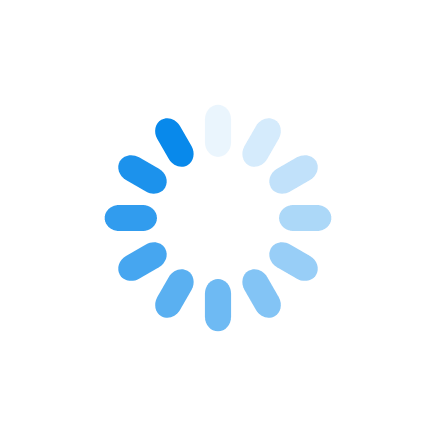


 Pricing & Payment Options
Pricing & Payment Options Duration
Duration Course Prerequisites
Course Prerequisites Delivery Methods
Delivery Methods

